Move browsing data from Google Chrome to Microsoft Edge
You might be in a situation where you'd just like to have all of you favorites or auto-fills moved over from one browser to another. Some reasons may be that you're more interested in using Edge now because of that handy little AI that all the cool kids are talking about. Maybe you just want all of your work-related stuff in the same place as your work Microsoft 365 account. Or you just want to see if Edge really is so much less of a memory hog than Chrome (at least according to some professionals).
Microsoft Edge makes it ridiculously simple to move your browser data from Chrome to Edge.
Here's how!
- First, open up Microsoft Edge. If this is your first time using Edge on the machine in front of you whilst you follow this guide, just sign in with your Microsoft 365 account. Follow the prompts and allow syncing.
- Up in the top right of the Edge browser window, you should see three dots, pictured as such.
- Click on these three dots and a drop-down list should appear with "Setting down the bottom of that list.
- A new tab will open. This is where all of the Browser's settings are.
We're going to look at this page that we have landed on. On the left you will see a list of categories to choose from, but we won't need to interact with that you should already be on the Profile settings.
In the middle of this, we'll see a list of options to choose from. We want to click on "Import browser data."
- On this page, you might have more options than the ones pictured below. However, clicking import on either of these will open a pop up window in which you can select a browser that you want to import from, including some other options like a passwords CSV file (advanced users only) along with what you what to import. We'll just stick with Chrome for now.
- Let's navigate around this pop up window to select what we want to import.
We'll stick with Google Chrome at that top drop down bar. Next, let's select the profile that we want to import from.
I think I'll go with my Green profile.
I think I'll go with my Green profile.
Finally, we can select what we want to import over.
But notice this caveat here for saved passwords!
Previously saved passwords will be overwritten so be sure all the credentials for the sites that you frequent still work on both browsers before importing.
I don't want to import over my settings or payment info. I think I'll stick with bringing over my favourites or bookmarks.
We hit enter and that's it! Now you can click "Done."
I've got my book marks and I'm happy enough with that.
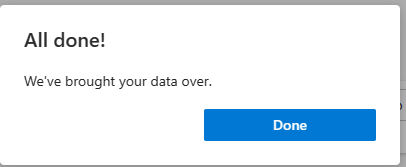
We hit enter and that's it! Now you can click "Done."
I've got my book marks and I'm happy enough with that.
If you've followed along, you'll see your imported favorites like I do.
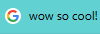
Related Articles
Google workspace website builder
Google Workspace comes with a website builder? Yes! Google Sites, to be exact. Sites is included in all of the Google Workspace (formerly G-suite) business plans. It's somewhat similar to Wix and Squarespace, in that it uses a simple drag and drop ...Textblaze for text expansion
Why would I want to use Text Blaze? Text Blaze is a ‘text expander’ which is much more efficient than ‘copy and paste’. Instead of using Text Blaze, you could do the same thing by copying and pasting from a document where you have this message ...Collaboration spaces in Microsoft Teams
Teams, inside Microsoft Teams, is a great place for collaboration. We use a shared team space with our clients as a place to share files, ideas and discussions. This is not the project management system but is used as a high level discussion area to ...How to enable cookies on iPhone?
To enable cookies on your iPhone, you will need to change the settings of your browser app. Please read the instructions below on how to enable cookies on your iPhone in the Safari or Chrome apps. For other apps, go to Settings, find the Privacy tab, ...Data Cleaning
Migrating data between platforms can be difficult depending on where data is stored and the quality of the data. We provide data cleaning services. Our teams are familiar with complex excel functions and can use advanced methods such as using Python ...
Popular Articles
Email deliverability
If emails are not arriving in your inbox from your bulk email platform you need to consider making a few changes. Over the years email has become a widely used marketing tool. It has one of the lowest costs of all marketing channels. Unfortunately, ...Migrating from Chrome to Edge
You might be in a situation where you'd just like to have all of you favorites or auto-fills moved over from one browser to another. Some reasons may be that you're more interested in using Edge now because of that handy little AI that all the cool ...Dev as a Service
CRM Development, or any software development, can be a large project. Often, when creating software or implementing projects, the underlying business case changes over time. We find that an Agile development process is the best way to deliver real ...Tag your Zoho Partner
To allow us to provide you with support we need to add your account to our partner portal. If you are reading this, it is likely that you would like to tag us as your Zoho partner. Tagging us as your partner allows us to complete support requests on ...Relevate People Recruitment FAQs
Welcome to Relevate People, This article will guide you through some common questions about working with us: FAQs Am I working for Relevate People? Relevate People is a Technical Virtual Staffing organisation. We provide the facilities for our ...