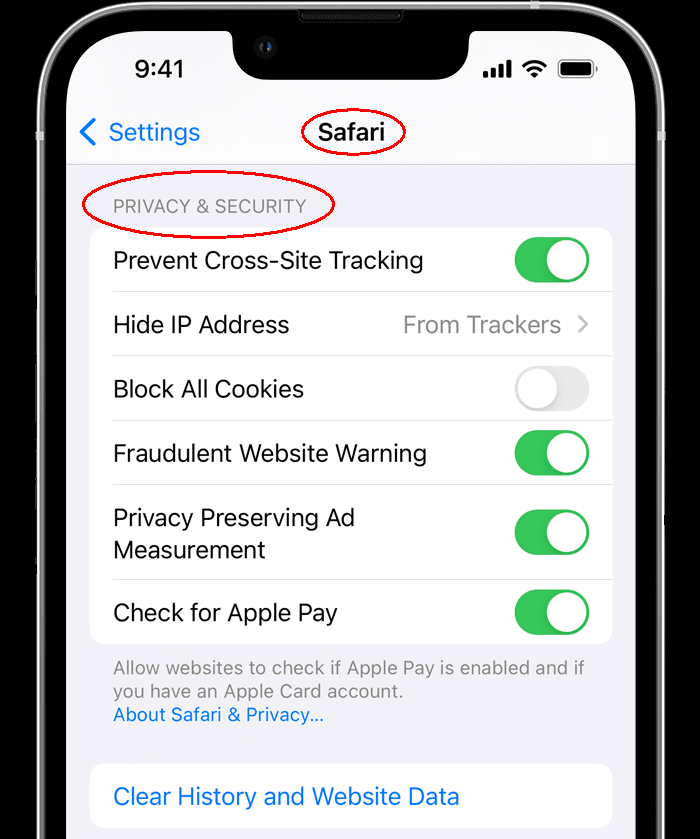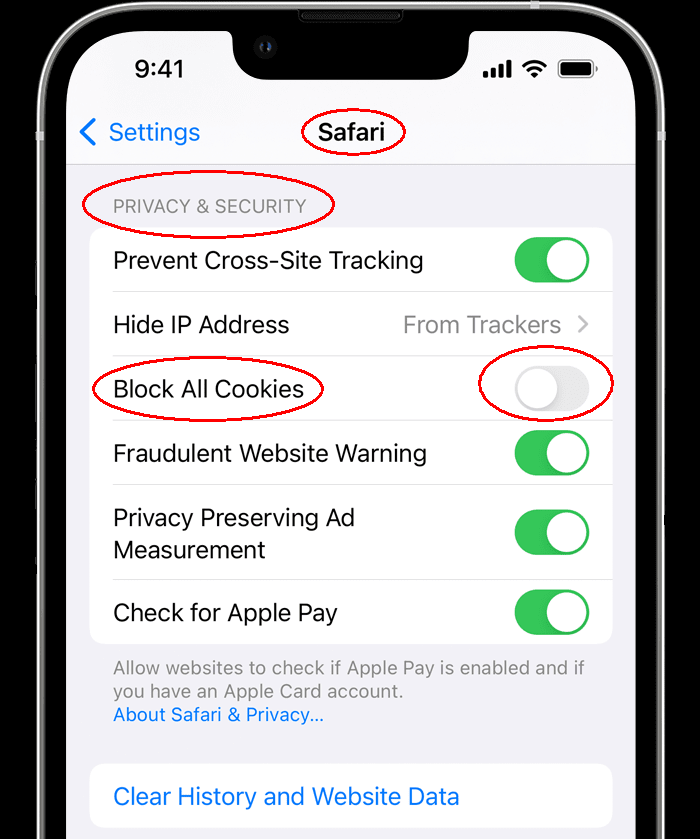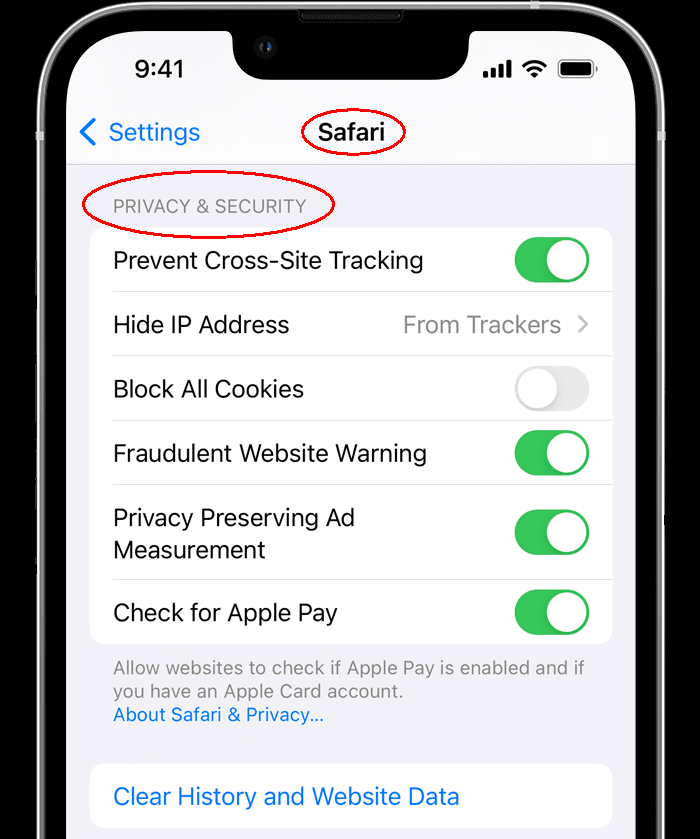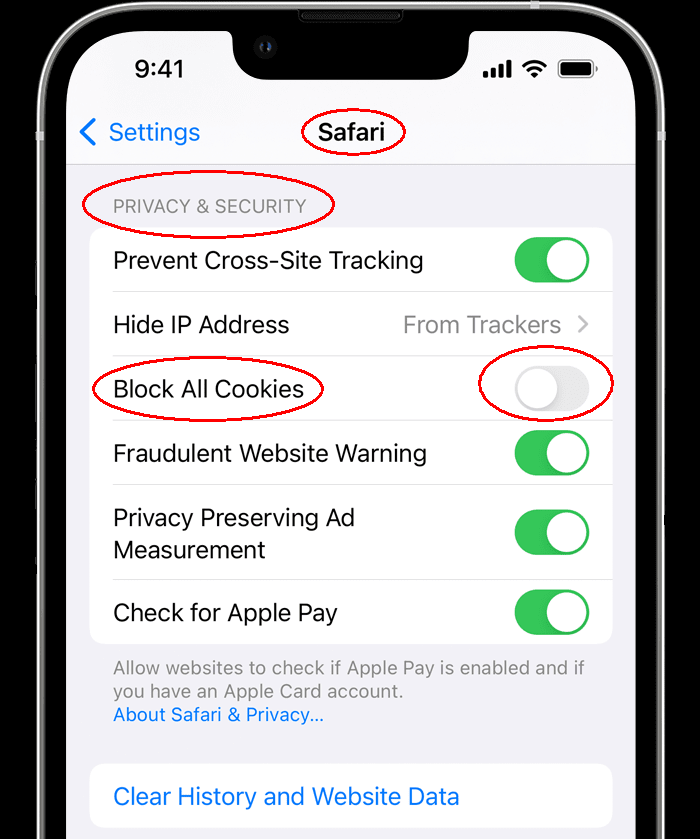To enable cookies on your iPhone, you will need to change the settings of your browser app. Please read the instructions below on how to enable cookies on your iPhone in the Safari or Chrome apps. For other apps, go to Settings, find the Privacy tab, select Cookies, and check the box to enable cookies.
How to enable cookies on iPhone in the Safari app?
- Go to Settings, then scroll down and select Safari.
- Scroll down until you find Privacy & Security.
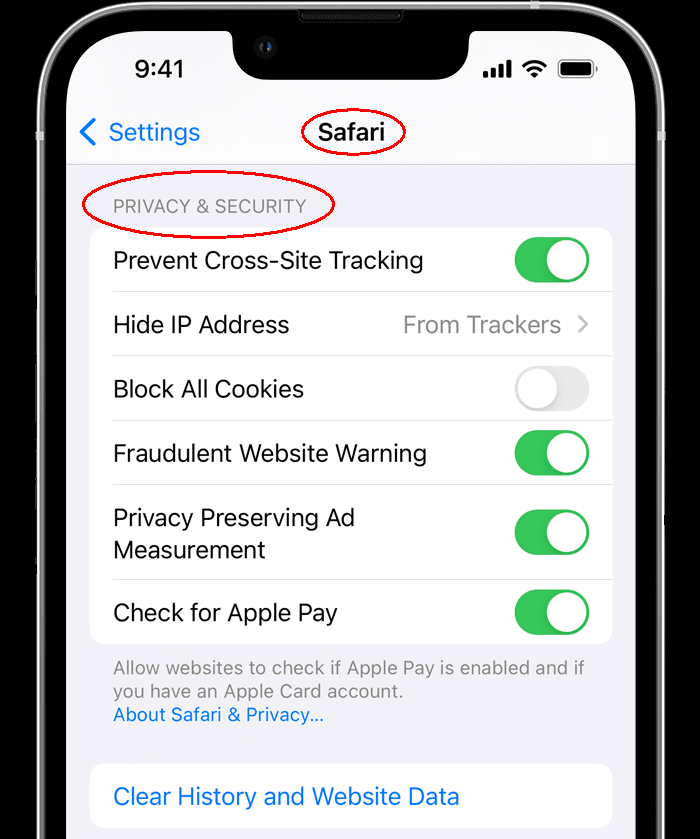
- Under the tab Block All Cookies, leave it deselected.
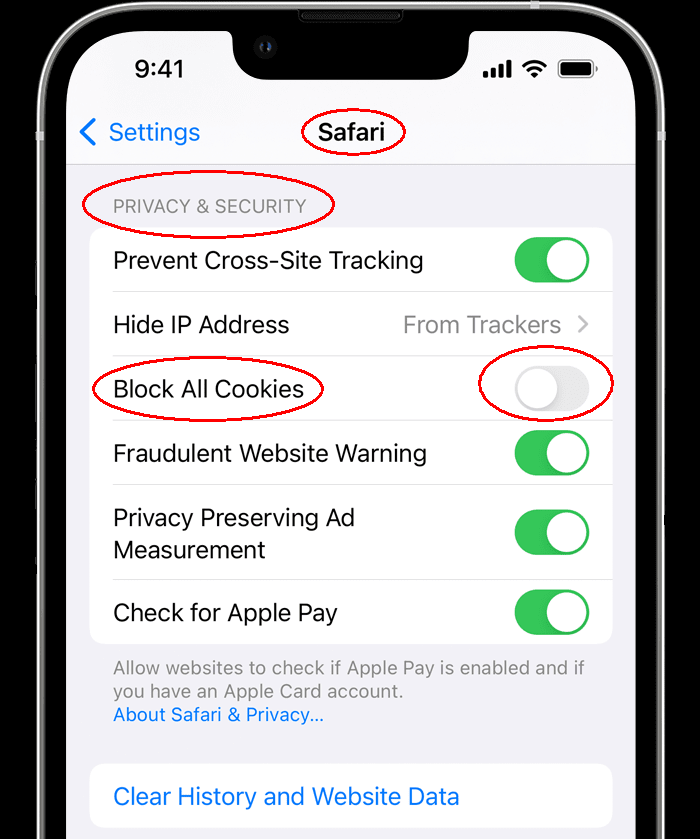
- Restart Safari.
Done, you have enabled cookies on your iPhone in Safari.
If you are using iPad, you could enable cookies in Safari in the same way as described above.
How to enable cookies on iPhone in the Chrome app?
On iPhone in the Chrome app, cookies are usually turned on automatically. If not, complete the following steps to enable cookies:
- On your iPhone, open the Chrome app.
- At the bottom right, tap More, marked as three dots, and then Settings.
- Tap Cookies, Site Data, and check it to allow cookies.
- Tap Done.
Done, you have enabled cookies on your iPhone in Chrome.
If you are using iPad, you could enable cookies in Chrome in the same way as described above.
Popular Articles
Email deliverability
If emails are not arriving in your inbox from your bulk email platform you need to consider making a few changes. Over the years email has become a widely used marketing tool. It has one of the lowest costs of all marketing channels. Unfortunately, ...
Migrating from Chrome to Edge
You might be in a situation where you'd just like to have all of you favorites or auto-fills moved over from one browser to another. Some reasons may be that you're more interested in using Edge now because of that handy little AI that all the cool ...
Dev as a Service
CRM Development, or any software development, can be a large project. Often, when creating software or implementing projects, the underlying business case changes over time. We find that an Agile development process is the best way to deliver real ...
Tag your Zoho Partner
To allow us to provide you with support we need to add your account to our partner portal. If you are reading this, it is likely that you would like to tag us as your Zoho partner. Tagging us as your partner allows us to complete support requests on ...
Relevate People Recruitment FAQs
Welcome to Relevate People, This article will guide you through some common questions about working with us: FAQs Am I working for Relevate People? Relevate People is a Technical Virtual Staffing organisation. We provide the facilities for our ...