Migrating from Chrome to Edge
You might be in a situation where you'd just like to have all of you favorites or auto-fills moved over from one browser to another. Some reasons may be that you're more interested in using Edge now because of that handy little AI that all the cool kids are talking about. Maybe you just want all of your work-related stuff in the same place as your work Microsoft 365 account. Or you just want to see if Edge really is so much less of a memory hog than Chrome (at least according to some professionals).
Microsoft Edge makes it ridiculously simple to move your browser data from Chrome to Edge.
Here's how!
- First, open up Microsoft Edge. If this is your first time using Edge on the machine in front of you whilst you follow this guide, just sign in with your Microsoft 365 account. Follow the prompts and allow syncing.
- Up in the top right of the Edge browser window, you should see three dots, pictured as such.
- Click on these three dots and a drop-down list should appear with "Setting down the bottom of that list.
- A new tab will open. This is where all of the Browser's settings are.
We're going to look at this page that we have landed on. On the left you will see a list of categories to choose from, but we won't need to interact with that you should already be on the Profile settings.
In the middle of this, we'll see a list of options to choose from. We want to click on "Import browser data."
- On this page, you might have more options than the ones pictured below. However, clicking import on either of these will open a pop up window in which you can select a browser that you want to import from, including some other options like a passwords CSV file (advanced users only) along with what you what to import. We'll just stick with Chrome for now.
- Let's navigate around this pop up window to select what we want to import.
We'll stick with Google Chrome at that top drop down bar. Next, let's select the profile that we want to import from.
I think I'll go with my Green profile.
I think I'll go with my Green profile.
Finally, we can select what we want to import over.
But notice this caveat here for saved passwords!
Previously saved passwords will be overwritten so be sure all the credentials for the sites that you frequent still work on both browsers before importing.
I don't want to import over my settings or payment info. I think I'll stick with bringing over my favourites or bookmarks.
We hit enter and that's it! Now you can click "Done."
I've got my book marks and I'm happy enough with that.
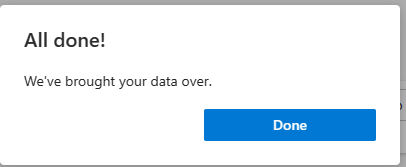
We hit enter and that's it! Now you can click "Done."
I've got my book marks and I'm happy enough with that.
If you've followed along, you'll see your imported favorites like I do.
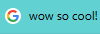
Related Articles
How To Enable Spell Check for Google Chrome
You can enable spell check within Google Chrome by using an extension called Grammarly and then turning it on by: Go to Settings. Scroll all the way down and click on Advanced Settings. Navigate to Privacy, find out “Use a web service to help resolve ...How to clear cache in Google Chrome
Want a shortcut? Clear cache by holding down Ctrl + Shift + Delete on your keyboard (for Macs, use Shift + Command + Delete) To clear the cache, go into Customize and control Google Chrome > More tools > Clear Browsing Data. From here select Cached ...How to Browse Privately
Sometimes you need to view a link to something but are logged in or have a cookie saved that is not doing what you want it to do. To overcome this or to view as a new person you can open an incognito window. On Chrome: To open an incognito window, ...How to Sync SharePoint Folders to File Explorer in Windows
Step 1: Open SharePoint Library Go to your Microsoft 365 SharePoint site in a web browser. Navigate to the document library or folder you want to sync (e.g. Documents). Step 2: Start Sync At the top menu of the library, click on the Sync button. If ...Should I buy older PCs for my business from a large chain?
The short answer is, "NO." You may be tempted to buy clearance PCs from large stores like Harvey Norman, JB Hi-Fi, or The Good Guys whilst they're on sale or for the peace of mind that comes with having a warranty backed by a large established chain. ...
Popular Articles
Email deliverability
If emails are not arriving in your inbox from your bulk email platform you need to consider making a few changes. Over the years email has become a widely used marketing tool. It has one of the lowest costs of all marketing channels. Unfortunately, ...Migrating from Chrome to Edge
You might be in a situation where you'd just like to have all of you favorites or auto-fills moved over from one browser to another. Some reasons may be that you're more interested in using Edge now because of that handy little AI that all the cool ...Dev as a Service
CRM Development, or any software development, can be a large project. Often, when creating software or implementing projects, the underlying business case changes over time. We find that an Agile development process is the best way to deliver real ...Tag your Zoho Partner
To allow us to provide you with support we need to add your account to our partner portal. If you are reading this, it is likely that you would like to tag us as your Zoho partner. Tagging us as your partner allows us to complete support requests on ...Relevate People Recruitment FAQs
Welcome to Relevate People, This article will guide you through some common questions about working with us: FAQs Am I working for Relevate People? Relevate People is a Technical Virtual Staffing organisation. We provide the facilities for our ...