Docking Stations
Purpose
There are several layouts where a dock would apply, however the most common purpose for a SOHO or enterprise docking station solution is to simply plug in one cable and use all other peripherals and connectivity through the dock, leaving the laptop hardware itself with as little interaction as possible.
With this in mind, the variable that remain is how many screens are required to be connected. This is where things become a bit more complex.
USB Protocols and Hardware Specification

The amount of displays that can be connected to a dock and the resolution that can be displayed are reliant on not only the amount of ports on the dock itself, but also the port in the laptop
to which the dock will be connected.
Laptop makes and models within small companies with 1-10 users tend to be varied, as they may have been purchased on an “as needed” basis or BYOD (Bring Your Own Device).
This also means that the USB types and protocols will very likely differ from machine to machine. Lower spec laptops especially may only have USB 3.2 Gen 1 at the most.
These are the connectivity protocols that will be encountered when assessing a laptop. As you can see, most USB protocols are not capable of video.
| Host | Display Output |
|---|---|
| USB-C Gen 1 or 2 (with DP 1.4) | Triple Display - 3x 4K 60Hz |
| Thunderbolt 3 (DP 1.4 Supported) | Triple Display - 3x 4K 60Hz |
| USB-C Gen 1 (with DP 1.2) | Triple Display - 2x 4K 60Hz; 1x 4K 30Hz |
| USB-A or USB-C (No DP Alt Mode) | Dual Display - 2x 4K 60Hz |

The USB/ Thunderbolt icons/ logos in the left column of the chart above can be found on the laptop next to their respective port. They will dictate which dock you will need. 2.0 is not applicable to docks that require display output.
USB 3.0 /3.1 /3.2
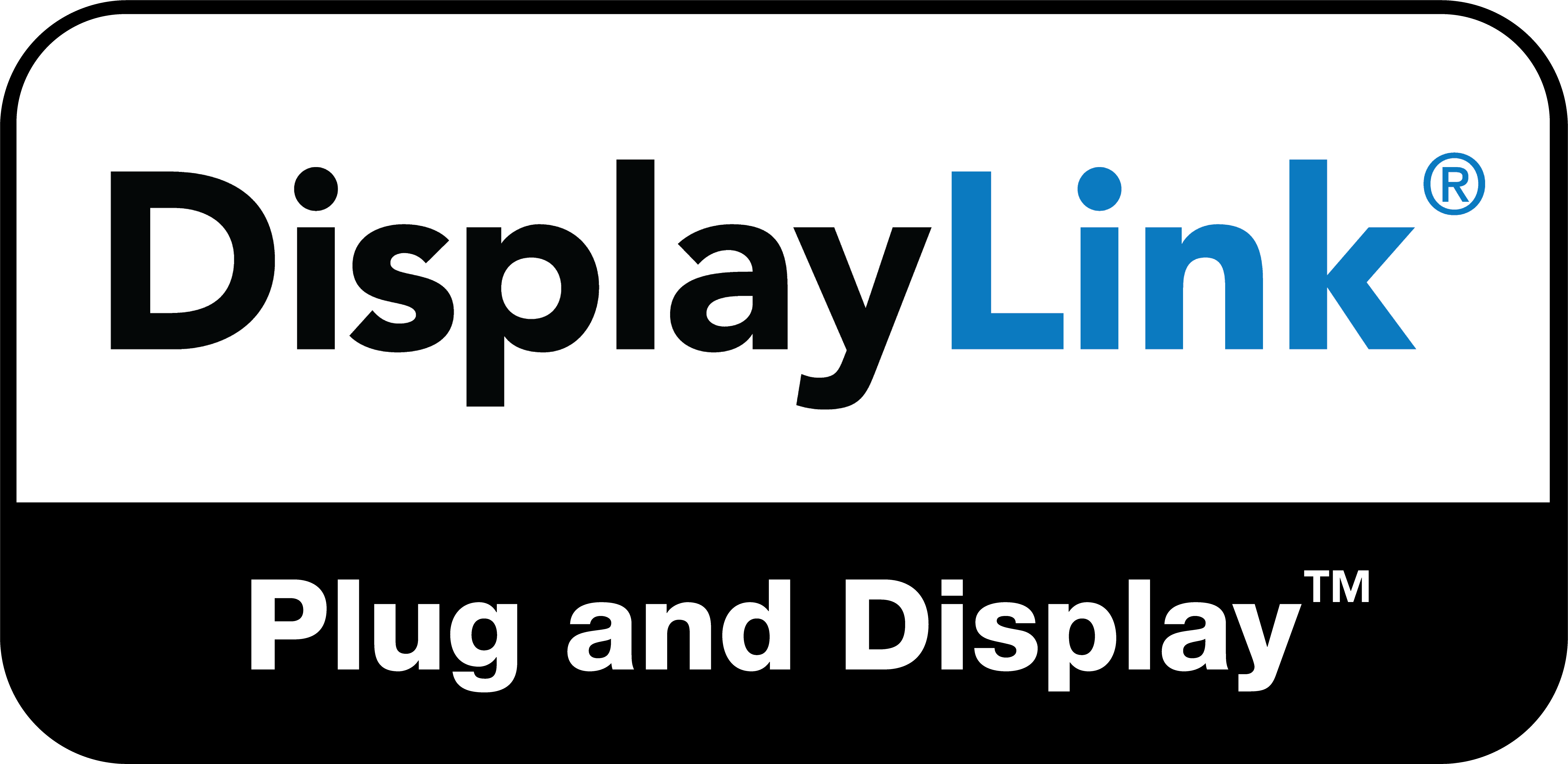
This can either be USB-A or USB-C. As USB 3.0 doesn't support multiple screens, the dock will need DisplayLink.
Docks with this should be able to handle three monitors at FHD, three monitors at QHD and two monitors at 4K all at 60Htz.
Display link can often handle more screens at higher resolutions than the other protocols, but docks with it are costly, harder to come by, and users may experience slight lag on some screens.
The laptop may need a DisplayLink driver/ software installed.
Windows
Most devices running Windows 10/11 will get the device drivers from either OEM Pre-installation or from Windows Updates.
If not, drivers can be found here.
MacOS
Devices running macOS require software. However, any device old enough to not have DP ALT or thunderbolt will likely use legacy versions of that software. It can still be helpful to have this software installed, though. Software can be found here.
Others
ChromeOS devices have had native support since build R51 back in 2016. Android devices can find the application in the Google Play store or an APK can be downloaded here.
A list of devices with DisplayLink can be found here.
USB with DP-ALT
Laptops with DP alt can handle three monitors at FHD, two monitors at QHD and one monitor at 4K all at 60Htz.
Most cheaper docks require the laptop to have DP-alt to support any sort of video as a minimum.
DP-alt ports will always be USB-C.
ThunderBolt
Shares the same qualities as USB with DP-alt, but also is capable of power delivery, has faster transfer speeds, can usually handle three monitors at FHD, two monitors at 4K and one monitor at 8K all at 60Htz.
Summary
Now with all this taken into consideration, some good examples of docks with thunderbolt and DP-alt can be found here. The Dell WD19 and WD22 series are particularly good.
DisplayLink docks take some digging, but the best place to start is with Synaptics themselves.
Related Articles
Should I buy older PCs for my business from a large chain?
The short answer is, "NO." You may be tempted to buy clearance PCs from large stores like Harvey Norman, JB Hi-Fi, or The Good Guys whilst they're on sale or for the peace of mind that comes with having a warranty backed by a large established chain. ...
Popular Articles
Email deliverability
If emails are not arriving in your inbox from your bulk email platform you need to consider making a few changes. Over the years email has become a widely used marketing tool. It has one of the lowest costs of all marketing channels. Unfortunately, ...Migrating from Chrome to Edge
You might be in a situation where you'd just like to have all of you favorites or auto-fills moved over from one browser to another. Some reasons may be that you're more interested in using Edge now because of that handy little AI that all the cool ...Dev as a Service
CRM Development, or any software development, can be a large project. Often, when creating software or implementing projects, the underlying business case changes over time. We find that an Agile development process is the best way to deliver real ...Tag your Zoho Partner
To allow us to provide you with support we need to add your account to our partner portal. If you are reading this, it is likely that you would like to tag us as your Zoho partner. Tagging us as your partner allows us to complete support requests on ...Relevate People Recruitment FAQs
Welcome to Relevate People, This article will guide you through some common questions about working with us: FAQs Am I working for Relevate People? Relevate People is a Technical Virtual Staffing organisation. We provide the facilities for our ...