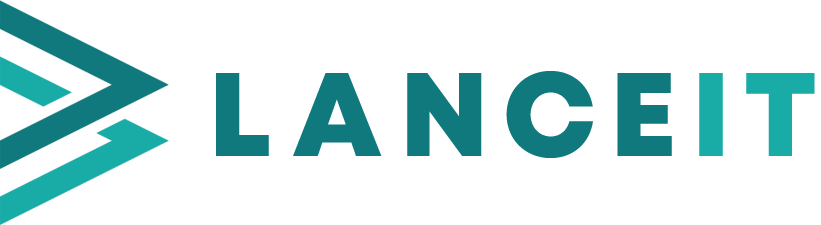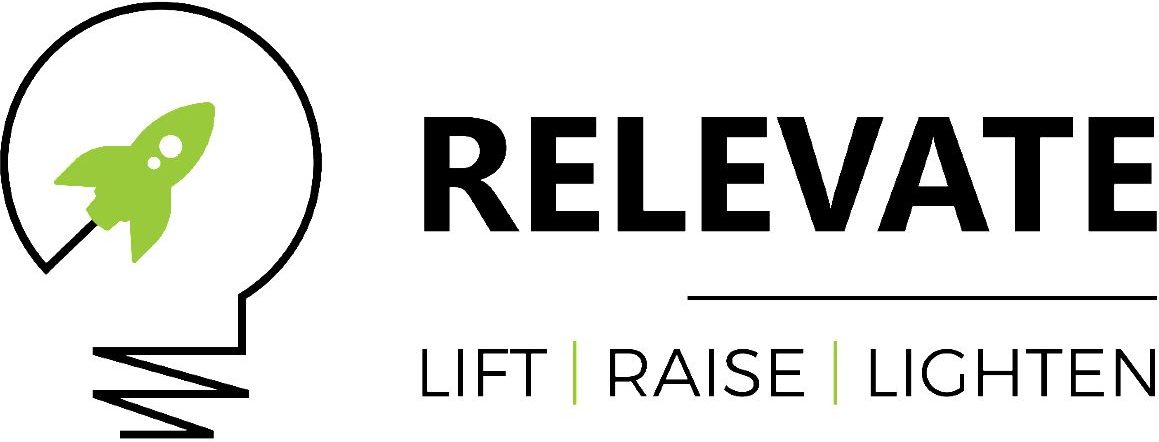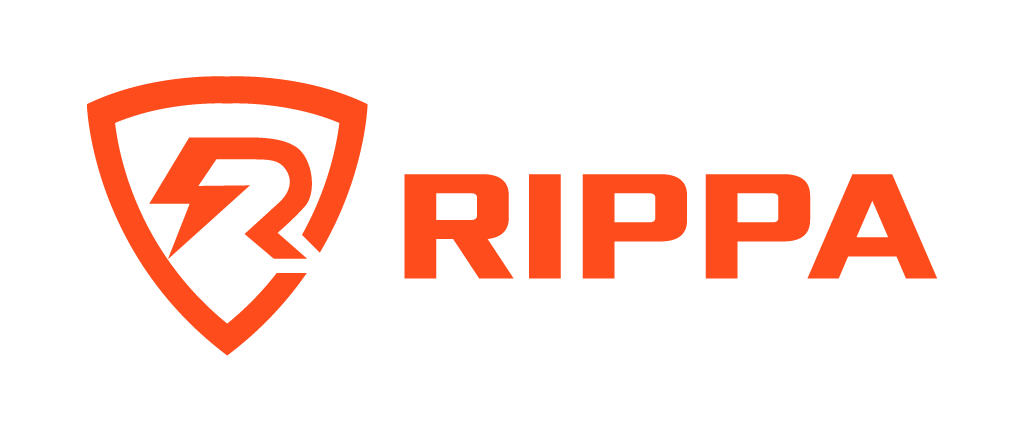Creating a business email signature
Creation in Microsoft Word
The word document is how we initially create the signature. This is important as it can make the process of creating an email signature and disclaimer much simpler in the beginning as there is no HTML experience required for this step and the content creator only needs basic knowledge of Word.
We create a table to organize the content of the email signature. Then after everything has been placed where desired, the table borders are made transparent.
Example
 | |||
%%FirstName%% %%LastName%% %%Title%% E: %%Email%% Lance IT P: 1300 000 750 Relevate P: 1300 677 276 |  | ||
 |  | ||
Notice where we have certain values such as first name and last name they are shown as %%FirstName%% and %%LastName%%. These are the Variable Placeholders that Active Directory uses as tokens to add unique attributes from the sender's Active Directory account.
more information can be viewed here:
https://learn.microsoft.com/en-us/exchange/policy-and-compliance/mail-flow-rules/signatures?view=exchserver-2019
Converting Word to HTML
Next, it is time to convert our Table to HTML. Go to a website such as https://wordhtml.com/ and highlight and copy the table in word, then past it into the word converter.
This will likely not come out as intended, however alterations to the table, contents, and image sources can be made.
Some understanding of HTML is required in this step.
Images such as logos, display pictures, and social media links will need to be pulled from the internet in order to be displayed in the signature, as local resources cannot be used.
Below is the result of that conversion.
<table style="height: 1px; width: 856px; float: left;" cellspacing="0" cellpadding="0">
<tbody>
<tr style="height: 10.7969px;">
<td style="height: 92.7969px; width: 194px;" rowspan="4"><img src="https://relevate.com.au/wp-content/uploads/2020/12/Rana-e1608248437452-300x300.png" alt="" width="192" height="192" /></td>
<td style="height: 92.7969px; width: 256px;" rowspan="4">
<p><strong> </strong></p>
<p><span style="color: #33cccc;"><strong>%%FirstName%% %%LastName%%</strong></span></p>
<p><strong>%%Title%%</strong></p>
<p>E: %%Email%%<br />Lance IT P: 1300 000 750<br />Relevate P: 1300 677 276<br />W: <a href="http://www.relevate.com.au">www.relevate.com.au</a><br /> W: <a href="http://www.lanceit.com.au">www.lanceit.com.au</a></p>
<p> </p>
</td>
<td style="height: 10.7969px; width: 390px;" colspan="2">
<p> </p>
</td>
</tr>
<tr style="height: 35px;">
<td style="height: 35px; width: 390px;" colspan="2"> <img src="https://lanceit.com.au/wp-content/uploads/2022/11/Logo-Lance-IT-FINAL-logo.png" alt="" width="241.88976378" height="66.141732283" /></td>
</tr>
<tr style="height: 35px;">
<td style="height: 35px; width: 204.328px;"> <img src="https://relevate.com.au/wp-content/uploads/2020/05/cropped-Logo-nuveu.jpg" alt="" width="114.14173228" height="43.464566929" /></td>
<td style="height: 35px; width: 185.672px;"> <img src="https://rippahosting.com.au/wp-content/uploads/2021/08/Rippa-Hosting-Logo-1.png" alt="" width="111.87401575" height="46.866141732" /></td>
</tr>
<tr style="height: 12px;">
<td style="height: 12px; width: 204.328px;">
<p> </p>
</td>
<td style="height: 12px; width: 185.672px;">
<p> </p>
</td>
</tr>
</tbody>
</table>
Above, you will notice that we've pulled the logos and that stunning photo of Rana from our Lance IT, Relevate, and Rippa websites. We've also adjusted the dimensions of the images by reducing the pixel value of each asset.
Next, I've copied the HTML text, and pasted in into notepad, saved it as a TXT, and also saved it as a html file for testing.
Result
Unfortunately, at this time there is no Variable Placeholder within Active Directory for a user's display picture/ profile picture that can be used in an email signature.
whilst there is an atribute within exchange and AD, ThumbnailPhoto, it cannot be used in this case.
This means that signatures requiring user display pictures will have to be unique for each user, only in getting that specific image from a source online.
For companies that do not require each user's email signature to have their photo, this policy can be rolled out organization-wide with only one rule.
Related Articles
Should I buy older PCs for my business from a large chain?
The short answer is, "NO." You may be tempted to buy clearance PCs from large stores like Harvey Norman, JB Hi-Fi, or The Good Guys whilst they're on sale or for the peace of mind that comes with having a warranty backed by a large established chain. ...Block Spam Email in O365
How to block email ID in 0365 In the Microsoft 365 Defender portal Go to Policies & rules > Threat Policies > Rules section > Tenant Allow/Block Lists. Or, to go directly to the Tenant Allow/Block List page On the Tenant Allow/Block List page, verify ...Creating RDP shortcut on desktop for server
Type remote in the Taskbar search box. Remote desktop connection windows appear on the screen. Enter the IP address of your remote server (As shown in screen shoot) On the left bottom, Click on Show options(As shown in screen shoot) Click the Save As ...How to Sync SharePoint Folders to File Explorer in Windows
Step 1: Open SharePoint Library Go to your Microsoft 365 SharePoint site in a web browser. Navigate to the document library or folder you want to sync (e.g. Documents). Step 2: Start Sync At the top menu of the library, click on the Sync button. If ...How to access a shared mailbox in Microsoft
Shared mailboxes are a great way to create a shared space to receive emails without taking up additional user licences. Steps to Access the Shared Mailbox from your individual email: Log in to your primary Outlook Web Access (OWA) email account by ...
Popular Articles
Email deliverability
If emails are not arriving in your inbox from your bulk email platform you need to consider making a few changes. Over the years email has become a widely used marketing tool. It has one of the lowest costs of all marketing channels. Unfortunately, ...Migrating from Chrome to Edge
You might be in a situation where you'd just like to have all of you favorites or auto-fills moved over from one browser to another. Some reasons may be that you're more interested in using Edge now because of that handy little AI that all the cool ...Dev as a Service
CRM Development, or any software development, can be a large project. Often, when creating software or implementing projects, the underlying business case changes over time. We find that an Agile development process is the best way to deliver real ...Tag your Zoho Partner
To allow us to provide you with support we need to add your account to our partner portal. If you are reading this, it is likely that you would like to tag us as your Zoho partner. Tagging us as your partner allows us to complete support requests on ...Relevate People Recruitment FAQs
Welcome to Relevate People, This article will guide you through some common questions about working with us: FAQs Am I working for Relevate People? Relevate People is a Technical Virtual Staffing organisation. We provide the facilities for our ...